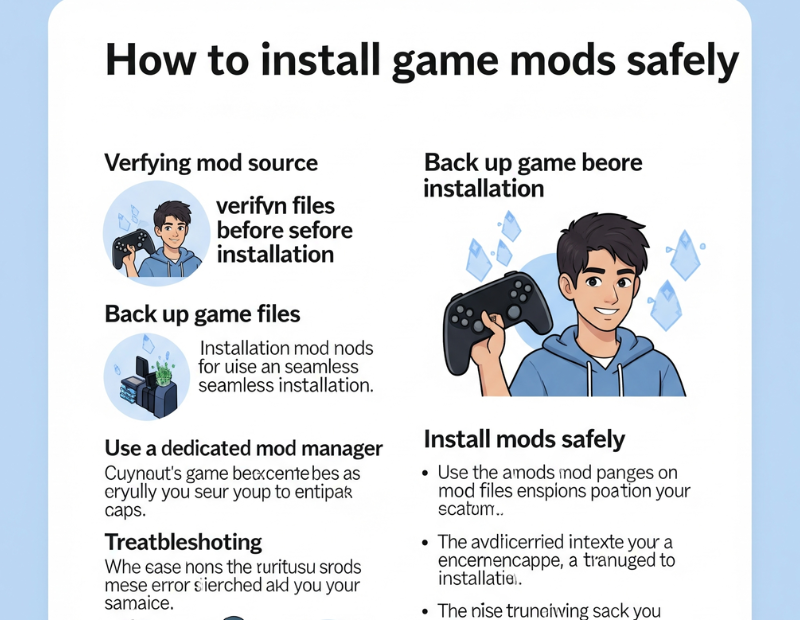How to Install Game Mods Safely: A Complete Step‑By‑Step Guide
Game mods — short for modifications — are community-created add-ons that tweak or enhance video games, adding new content, graphics improvements, quality-of-life features, and more. Mods have transformed titles like…