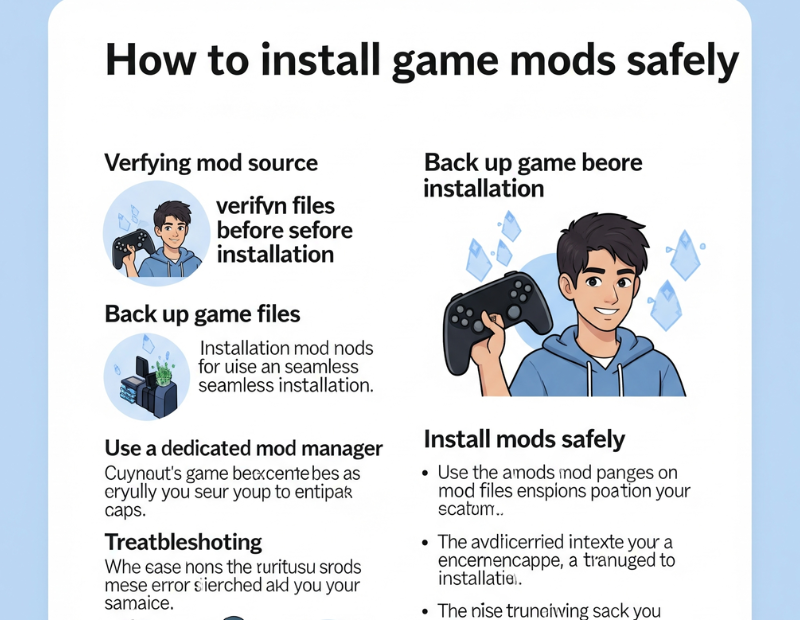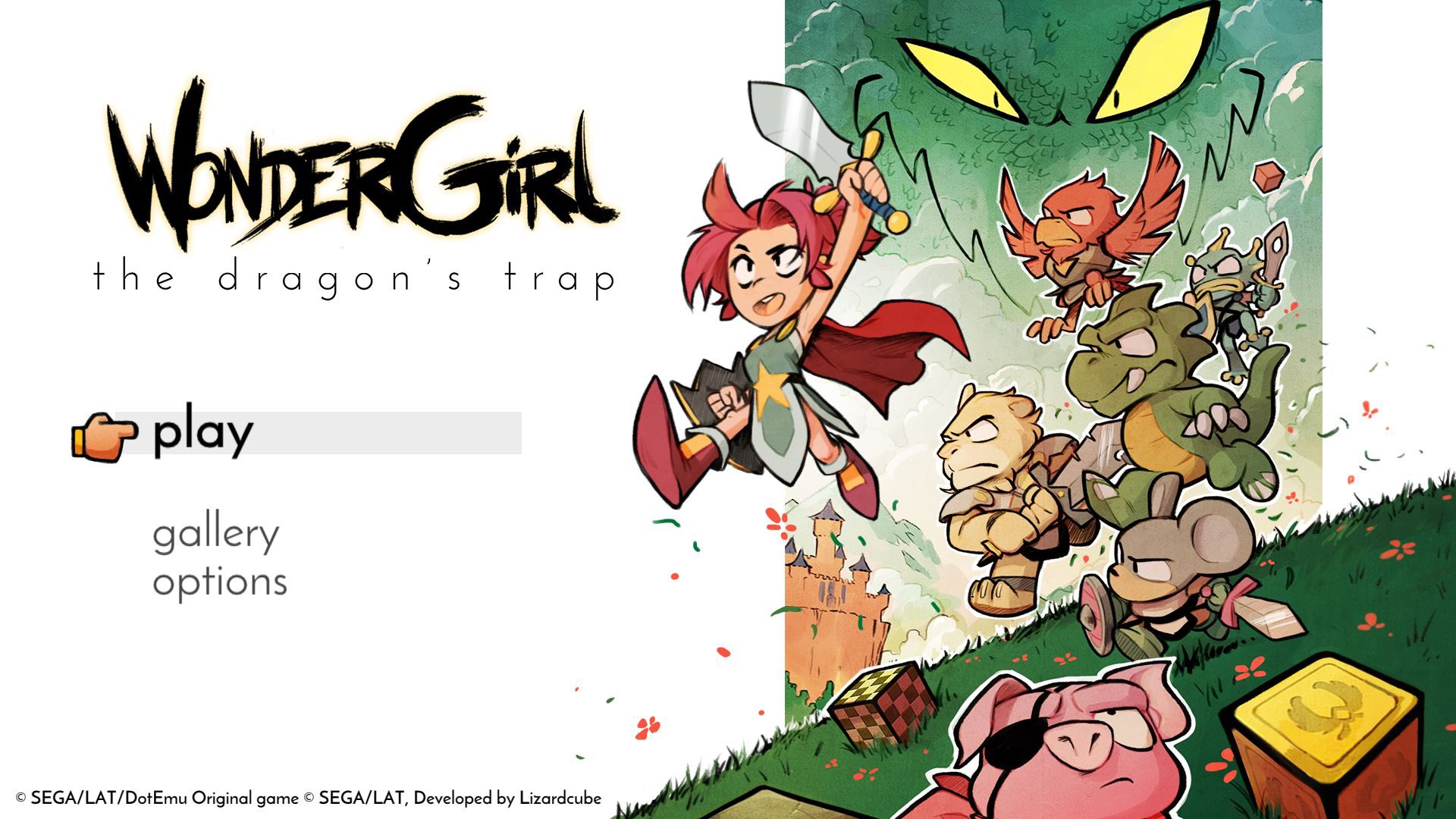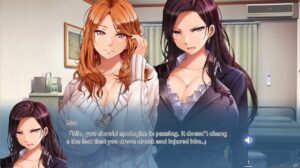Game mods — short for modifications — are community-created add-ons that tweak or enhance video games, adding new content, graphics improvements, quality-of-life features, and more. Mods have transformed titles like Minecraft, The Elder Scrolls V: Skyrim, Stardew Valley, and GTA V into platforms for deeper creativity and gameplay flexibility. However, mods can also introduce serious risks: malware infections, game corruption, save breakage, or even online account bans.
This guide will walk you through the safest and most efficient way to mod your games. From preparing backups to scanning downloads and managing load orders — follow along for a smooth modding experience.
1- Preparation: Backup & Game Version Check
1.1 Why Backups Matter
Modding inherently carries risk — from incompatible files to save game corruption. Always backup your game installation and save folders before making changes . On Windows, this often means copying directories like:
C:\Program Files\Steam\steamapps\common\\
%AppData%\\Saves\
Create dated copies such as GameName_Backup_2025-07-14 for easily rolling back.
1.2 Check Game Version Compatibility
Mods are often version‑specific. A Skyrim mod for version 1.6 might not work with 1.7+. Games with frequent patches (e.g., Minecraft, Skyrim) may break mod compatibility. Always note which version a mod targets and update carefully.
2- Choosing Trusted Mod Sources
2.1 Reputable Mod Platforms
Stick to Nexus Mods, Steam Workshop, ModDB, CurseForge, or game-specific sites like the Stardew Valley Wiki. Avoid obscure “free mod” websites.
Check for:
- HTTPS support
- Author reputation
- Download count and comments
2.2 Avoid Installer‑Heavy Mods
Community feedback and security experts warn: mods with .exe installers pose significant malware risk. Prefer zip/rar archives containing only data files.
3. Scan Downloads for Malware
Even from trusted sources — scan every mod using:
- Windows Defender
- Malwarebytes
- VirusTotal (check rare executables).
Reddit users reported real threats:
“Downloaded excite V2 which had a Trojan included… Trojan:Win32/Casdet!”
Minecraft mods have even bundled malware like Fractureiser and BleedingPipe — so scanning is essential
4- Installation Method: Manager vs Manual
4.1 Use a Mod Manager (Recommended)
Tools like Vortex, Mod Organizer 2, Stardrop, or SMAPI (for Stardew Valley) simplify installation:
- One-click installs
- Conflict detection
- Easy activation/deactivation
- Automatic load order optimization
For Stardew Valley:
- Install SMAPI.
- Use Stardrop to manage
.dllmods and their load order PC Gamer.
For Skyrim:
- Install Vortex or MO2.
- Download mods via “Download with Manager.”
- Activate, optimize order, then launch through manager .
4.2 Manual Installation (Advanced Users)
If you prefer manual mods:
- Extract
.zip/.rarcorrectly — avoid extra subfolders. - Place files in the mod directory:
...\Mods\(Skyrim).minecraft\mods\(Minecraft)<Game>\Mods\or<Game>\Data\for other games.
- Follow mod author instructions for dependencies (e.g., Script Hook V, OpenIV for GTA V)
5- Load Order & Conflict Resolution
5.1 Mod Managers
Most include tools like LOOT to automatically order mods for compatibility .
5.2 Manual Approach
Read each mod’s README:
- Dependencies (e.g., SMAPI for Stardew)
- Incompatibilities
- Load suggestions
Disable other mods one at a time to test conflicts, or stagger activations.
6- Specific Game Walkthroughs
A. Minecraft (via Forge)
- Backup
.minecraftfolder. - Install Minecraft Forge.
- Download mods matching game and Forge versions.
- Place
.jar/.zipinto.minecraft\mods\. - Launch via Forge profile, check via Mods menu.
B. Skyrim (with Vortex/MO2)
- Backup game and saves.
- Install manager and link to game.
- Download mods.
- Activate and let manager resolve conflicts.
- Launch through manager launcher .
C. Stardew Valley (SMAPI + Stardrop)
- Backup
AppData/.../Saves. - Install SMAPI.
- Drop mods in
Modsfolder. - Launch via SMAPI or Stardrop.
D. GTA V (Script Mods)
- Backup game folder.
- Install Script Hook V, .NET, OpenIV.
- Use GTAV Mod Manager for multiple scripts.
- Avoid using mods while in GTA Online to prevent bans
7- Testing & Troubleshooting
- Launch game immediately.
- Check mod features (menus, items, graphics).
- If crashes occur, disable mods in batches to isolate culprits.
- Consult mod pages or comment sections (e.g., Nexus, Reddit) for known issues .
- Adjust load order or uninstall conflicting mods.
8- Maintenance & Updates
- Backup before updating mods or the base game.
- Use manager tools to update or disable outdated mods.
- Re-test after updates; version changes often require mod reconfiguration.
9- Safe Uninstallation
With Mod Manager
Simply deactivate/uninstall — most tools clean up leftover files.
Manual Cleanup
Delete mod folders/files. If issues persist, restore from backups.
Avoid uninstalling mid-playthrough; revert to a clean save if needed.
10- Bonus: Modding Mid‑Play
- Visual mods (textures, UI tweaks) are usually safe to add mid‑session.
- Structural/content mods (quest packs) can corrupt saves — better to apply before starting.
- Always save a clean file before testing new mods .
11- Common Safety Tips 🚨
| Safety Tip | Why It Matters |
|---|---|
| Download from reputable sources | Avoid malicious uploads; use official hubs |
| Scan every download | Malware-laced mods are real threats |
Skip mods with .exe installers | Higher risk of admin-level malware |
| Read comments and reviews | Community feedback catches issues fast |
| Backup first | Protects your game and progress |
| Use mod manager when possible | Simplifies install and conflict handling |
| Test mods thoroughly | Spot conflicts early before they break game or files |
| Be cautious with online game mods | Risks account bans or detection by anti-cheat systems |
Final Thoughts
Game mods can breathe fresh life into your favorite titles — but they must be handled with care. By following these preparation, installation, testing, and maintenance steps, you’ll have a safe, reliable modding experience that safeguards both your system and gameplay.
Want a printable modding safety checklist, or need build-specific help for Minecraft modpacks or GTA V script mods? Just ask — I’d be happy to help tailor this to your favorite game!